
If you want to get the most out of your iPhone, mobile phone, tablet, iPad or tablet PC, take a look at our blog.
About Us
We have helpful tips and info for all major brands such as Apple, Samsung, Google Pixel, Huawei, Oppo, HTC, Nokia, Microsoft, Sony, Motorola, LG and Asus.

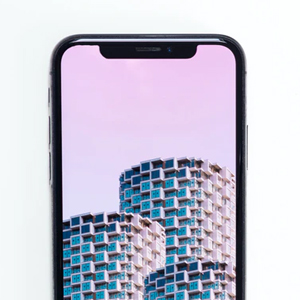


How to Factory Reset a Samsung Galaxy Phone
If you are wanting to factory reset your Samsung Galaxy phone, there are several methods available depending on what state your phone is in. If your phone is frozen or off, the process will be different to a device that is still on and operational.
It is vital to note that a factory reset or hard reset will delete everything off your phone - including contacts, photos, settings - and put it back to what it was like when it left the factory.
The first step before a factory reset is to decide if you would like to or are able to backup your device or transfer your phone data to a new one.
Factory Reset Samsung Galaxy Phone that is ON
- Select Apps on the home screen.
- Once on the apps tab, select settings.
- In the Personal section, select Back up and reset.
- Then select Factory data reset.
- Select Reset device. If needed, enter the current passcode or draw the unlock pattern.
- Select Delete all. Wait for the phone to delete all the data and reboot. You may want to set-up your device again.
Erase Samsung Galaxy Phone Remotely with Find My Mobile
Another option available to factory reset a Samsung galaxy phone is to remotely use Find My Mobile. For this option you need to have a Samsung Account already logged into your device. You will also need the account logins and be connected to the internet. If unsure of your Samsung Account login details, you can try to find your Samsung Account ID or reset your password.
- Go to Samsung Find my Mobile and login with your Samsung Account ID and password.
- On the left menu, select your device.
- Select Erase Data
- On the popup, select Erase
- Enter Samsung Account password and confirm to send to your device.
Erase Samsung Galaxy Phone Remotely with Google Find My Device
Another option similar to Find my Phone is Google’s Find my Device. For this you will need your Google Account login details (usually a Gmail email account) and your phone will need to be on and connected to the internet.
- Go to Google’s Find my Device and login with your Google Account ID and password
- On the top left corner, select your device.
- Below the device information, select Erase Device.
- Select Erase Device again to confirm
- Enter your Google Account password.
How to Factory Reset Samsung Galaxy Phone that is OFF
It’s import to note that with this method, if you have ever had Android Device Protection on your phone or set-up a PIN, you will need your Google account details to complete the factory reset. If unsure of your Google account details you can try to reset your Google password.
- Make
sure your phone is powered off.
If the screen is frozen, you may be able to manually remove the battery to power it off (not all devices easily allow this option). - Press and hold the Power button, Volume Up button and Home button all at the same time until options appear on the screen. If this doesn’t work, try the alternate button method below.
- By using the volume up/down keys to highlight and the power button to select, click wipe data/factory reset.
- Select Yes - delete all user data. Wait for the factory reset to finish.
- After the reset, select reboot system now. Wait for it to complete and if needed, set-up your device.
Factory Reset Samsung Phone using an Alternate Button Method
- Press and hold the power button, volume up button and home button until the Samsung logo appears. Then release only the power button. Once options appear on the screen for recovery you can release the volume up button and home button.
- By using the volume up/down keys to highlight and the power button to select, click wipe data/factory reset.
- Select Yes - delete all user data. Wait for the factory reset to finish.
- After the reset, select reboot system now. Wait for it to complete and if needed, set-up your device.
There are quite a few options to try at home if you need to factory reset your Samsung Galaxy Phone. If these all fail and you are still having problems with your phone, it may be time to enlist the help of a professional.
